

Home | Download Area | Products | Support Center | FAQ
Frequently asked Question Topics:
1) Download and save DataCHECK or FixIT Pro from our website. Do not run the
installation from the website.
2) After downloading, right click on the download and "Run as Administrator".
3) Leave the default installation folder. "C:\FixITcc"
4) On the initial startup of DataCHECK or FixIT, go to the folder where
DataCHECK is installed
and "Run as Administrator".
5) From the Maint. screen, activate DataCHECK/FixIT Professional
6) On first time setup, click "Passwords" on left toolbar to add the user and
password for connection to the database
Note: If the database does not connect, try “Locate” on the
left toolbar to manually define the company in the FixIT company list
7) Verify the connection to the company database on the "Validate" screen.
8) From the folder where DataCHECK/FixIT is installed (C:\FixITcc), run the
install for the desired utility.
9) Launch the utility from the Windows Start Menu - Musick International - <name
of utility>
Requires DataCHECK or FixIT Professional for connection to the database.
Utilities require either DataCHECK or FixIT Professional in order to connect
to the database (user/password).
A
FREE copy of DataCHECK included with purchase.
Because DataCHECK or FixIT Professional are required by each utility,
the maintenance and upgrade pricing is according to the product you have.
Please refer to FixIT or DataCHECK for maintenance and/or upgrade
pricing.
DataCHECK/FixIT is not compatible with this release
If you receive this message: "It appears that the version of DataCHECK/FixIT currently installed is not compatible with this release of <name of utility>"
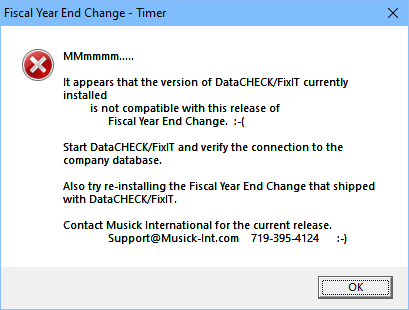
This is a result a later release of DataCHECK or
FixIT was installed. Simply go the to the folder where DataCHECK/FixIT is
installed and re-install this utility.
Run-time error '52': Bad file name or
number
The database ID and/or the database file name contains characters that
are not valid in a DOS file name. Example: (*, \ or .)
The work around is to launch FixIT/DataCHECK and change the database ID and
Name.
Use the "Locate Data" and specify FixIT Path and create a new entry to point
directly at the Ms SQL database.
Purge History - SQL Execute
error:
SQL Execute error: -2147467259 TCP Provider: An existing connection was
forcibly closed by the remote host.
ErrTrap: GL Journal Batches - -2147467259 TCP Provider: Timeout error [258].
This error occurred when purging a 600 GB database. The SQL Log file filled
the server hard drive.
Verify Recovery Method is set to Simple.
Verify Log File can grow.
Verify amount of hard drive space.
Home | Download Area | Products | Support Center | FAQ