

Home | Download Area | Products | Support Center | FAQ
Frequently asked Question Topics:
Current version of FixIT/DataCHECK/Utility not displaying on Musick Website.
Sometimes a browser will not display the current web pages that are available.
Try refreshing the web page in the browser by pressing Ctrl F5.
Installing FixIT Professional on Windows 11
1) Download and save FixIT Pro install from our website. Do not run the
installation from the website.
2) After downloading, right click on the download and "Run As Administrator".
3) Select a different default installation folder. "C:\FixITcc"
4) On the initial startup of FixIT, go to the folder where FixIT is installed
and "Run As Administrator".
5) If you receive the Run-time error 339 - "Component COMCT332 is
missing", run this Microsoft install
ComCt332.ocx
How to Setup DataCheck/FixIT Professional to run on a Schedule
View the FixIT Scheduler Literature here.
How to install/run a FixIT PinPoint
1) Save the PinPoint to the PinPoint folder where FixIT is
installed (default is C:\FixITcc\PinPoint)
2) Launch FixIT using "Run as Administrator"
3) Verify connection to the Company Database. Do the Sage modules display when
the company is expanded
4) Select the "DBR Tools" from the top toolbar
5) Select the "Company" from the drop down list
6) Select the "PinPoint" tab
7) Highlight the PinPoint saved to the PinPoint folder
8) Click "Run"
9) Review the PinPoint log for changed made to the database
10) Verify the data has been updated and the issue has been resolved
Running DataCheck or FixIT Professional on Server 2003
DataCHECK or FixIT Professional require the installation of the MS Common Controls for installation on MS Server 2003. Download and install the MS Common Controls. This is a Microsoft install. Click here to download.
Invalid Serial Number Format message
During Registration of FixIT Professional you receive the following Error message. "Invalid Serial Number Format. Re-enter Serial number."
If you receive this error: "FixIT/DataCHECK settings file (FixITcc.ini) not
found", try the following:
1) a) Un-Install FixIT/DataCHECK
b) Delete the folder where
FixIT/DataCHECK is installed (C:\FixITcc)
c) Install FixIT/DataCHECK using "Run as
Administrator"
d) Launch FixIT/DataCHECK using "Run as
Administrator"
2) Copy the FixITcc.ini file to the location specified in the
message.
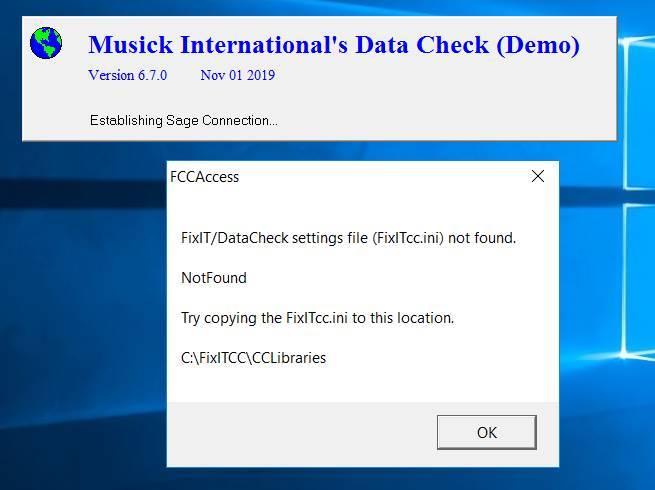
Sum of ICIVAL does not match ICILOC
Sage 300 Inventory Data Integrity reports this error in Location Details:
Location Details
Location Details: A1/103/0, 1
E: The sum of ICIVAL.STKQTY for item
A1/103/0 at location 1 does not match ICILOC.QTYONHAND.
E: The sum of ICIVAL.TRANSCOST for
item A1/103/0 at location 1 does not match ICILOC.TOTALCOST.
This repair is part of FixIT Professional, but you need to turn on the validation and tell FixIT how to repair the error.
Start FixIT Pro
On the left toolbar select "Settings"
Then select the "Application Phases" tab
Then select the "IC" tab at the bottom
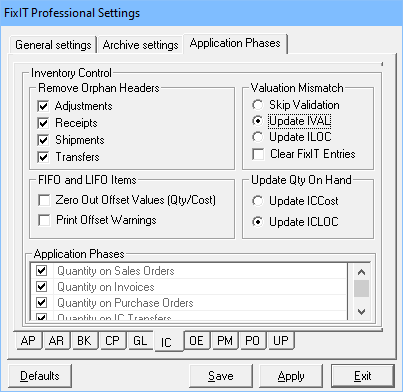
In the "Valuation Mismatch" box, select "Update IVAL" (this is usually correct). If the client would like the Location details updated instead of Item Valuation, select "Update ILOC".
Click "Save"
Then run the FixIT Pro "Validation" on Inventory Control - "Repair" and only the "Run Application Phase"
Create a previous fiscal year in Sage General Ledger
So the Sage General Ledger has been created and the client now tells you they need to add opening balances to the previous year.
You could delete the database and start over, or let FixIT create the previous year for you.
1) Use FixIT Editor and create the previous year in the Sage Fiscal Calendar.
Modify CSFSC
2) Use FixIT Editor and modify the GL01 (GL Options) and change the YRLSTACTL to
be the previous year
3) Run FixIT Validation on GL application phase. FixIT will detect the missing
data and add the previous fiscal year to the chart of accounts.
AP - Post payment batch - error: "Currency
is not defined in common services"
When posting a payment batch in Sage Accounts Payable, the error "Currency is
not defined in common services. Error occurred during posting. No error batch
created" is displayed.
Contact Musick International for a FixIT PinPoint
Dbr@Musick-Int.com
Download Link
The "AP-CurrencyNotDefined" PinPoint requires current release of FixIT
Professional.
Save the zip file to the PinPoint folder where FixIT is installed.
To use the PinPoint, launch FixIT -> "DBR Tools" -> "PinPoint" tab
Bank Reconciliation - Error Clearing AR
Deposit: "Description: Bank Transaction Detail. Record has been modified by
another program."
When trying to clear a deposit in bank reconciliation, this error is displayed:
"Description: Bank Transaction Detail. Record has been modified by another
program."
Contact Musick International for a FixIT PinPoint
Dbr @ Musick-Int.com
Download Link
The "BK-RepairDeposit-ModifiedByAnotherProgram.zip" PinPoint requires current release of FixIT
Professional.
Save the zip file to the PinPoint folder where FixIT is installed.
To use the PinPoint, launch FixIT -> "DBR Tools" -> "PinPoint" tab
Deactivate/Remove Sage/Third Party
applications
The FREE demo version of DataCHECK has Remove Application feature that will
allow you to remove any product installed for Sage 300.
Compatible with all current versions.
The respective license files located in the Sage Share folder should to be
renamed or deleted.
Day End Error - Description: Batch. Record
has been modified by another program.
When running IC - Periodic Processing - Day End processing the error
"Description: Batch. Record has been modified by another program."
To resolve this error, launch Sage, go to "Administrative Services" - "Restart
Maintenance" and delete all of the restart records.
Also delete G/L Journal Entry batches that have zero amount from I/C, O/E or
P/O.
AP - Create Payment Batch error
In Sage 300 Accounts Payable when trying to Create Payment processing and this
error is displayed: "Description. Applied Payment. Record already exists."
Contact Musick International for the appropriate FixIT PinPoint.
IC - Invalid characters put to field 'Item
Number'.
If Sage 300 Data Integrity has this error in Inventory Control, run the FixIT
PinPoint "IC Remove Invalid Characters".
Download Link
The "IC-RemoveInvalidCharacters" PinPoint requires current release of FixIT
Professional.
Save the zip file to the PinPoint folder where FixIT is installed.
To use the PinPoint, launch FixIT -> "DBR Tools" -> "PinPoint" tab
Home | Download Area | Products | Support Center | FAQ